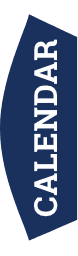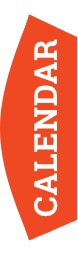- Join
- Activities
- Activities Calendar
- Cub Scout Activities
- Scouts BSA Activities
- Venturing Activities
- Summer Camp
- Winter Camp
- Camping
- Camporees
- Short-Term Camp
- Aquatics
- Climbing and C.O.P.E.
- Conservation Awards
- Conservation Days
- Eagle Reception
- High Adventure
- International
- National Jamboree
- Order of the Arrow
- Refund Policy
- Report to State
- Scout Offers
- Service Opportunities
- Service Requests
- Shooting Sports
- STEM Activities
- District Events
- Work at Lost Pines
- other councils
- Training
- Giving
- Resources
- Youth Safety
- FAQs
- Advancement
- Awards & Recognition
- Districts
- Commissioners
- Committees
- Forms
- Den Meetings
- diversity equity inclusion
- Eagle Resources
- Eagle Reception
- Financial Help
- Flag retirement
- For educators
- FOS campaign tools
- Insurance
- Certificate of Insurance
- Membership
- Popcorn
- Promoting Scouting
- Rechartering
- Tools for Council Registered Units
- religious emblems
- Religious Events
- Scholarships
- Scoutbook
- Scout of the Week
- short term camp
- special needs
- Unit Finance
- volunteer help
- Adventure Bus
- Web Update
- A+FCU
- covid policy
- About CAC
- Join
- Volunteer
- Donate
- Shop
- 512.926.6363
- Español
My.Scouting.org

My.Scouting.org
My.Scouting.org is a portal for adults and leaders providing access to their account data, online training, and more. It is run separately by the national Boy Scouts of America organization, and not by our local council. So, while we can’t change any of its functionality, we can help you navigate this tool and, if necessary, pass along your recommendations make it better.
If you are an adult member of Scouting, you ought to have a My.Scouting.org account. Why? Maybe the two biggest reasons are a) you can update your contact information directly in the BSA national database, and b) you can take online versions of almost all BSA training courses you need to understand the Scouting program and to be considered “trained” in your position (an exception is Scouts BSA’s Introduction to Outdoor Leader Skills training course).
Make sure your My.Scouting.org profile contains your BSA membership ID number; that way, your training record will automatically update when you finish an online course. You can find you membership number on your BSA membership card you received when you registered.
In the “Legacy Web Tools” section of My.Scouting.org (under “Menu”), you’ll also find links to Internet Advancement, the National Safety Council Defensive Driving Course, and Service Hours Reporting.
If you have trouble logging in to My.Scouting.org, call BSA National Member Care at 972-580-2489 and ask for tech support for My.Scouting.org.
One last note: depending on your leadership position, you may not see every tool that someone else has available on their dashboard. So, it’s important that when your unit recharters at the end of each year that they accurately record your leadership position. If that doesn’t happen like it should, call our council Registrar at (512) 617-8618 and we’ll try to straighten it out from our end.

GENERAL INFORMATION
How do I log in to My.Scouting.org?
Visit https://my.scouting.org, click the “create account” button and then follow the instructions.
What are the browser requirements for My.Scouting.org Tools?
My.Scouting.org Tools is best experienced using the latest version of Google Chrome or Mozilla Firefox.
Also works with the latest version of Safari and Internet Explorer (v11). Older versions of IE are no longer supported.
Why can’t I access My.Scouting.org Tools?
The primary reasons could be:
You may not have an active account. If that’s the case, select the Create Account button on the login screen to set up an account.
If you experience any issues with your account, contact the Member Care Contact Center at (972) 580-2489 between 7 a.m. to 7 p.m. CT, Monday-Friday.
Are there instructions on how to use the tool?
Yes, each tool has a help manual. The manual can be accessed by selecting the question mark located in the lower right corner of the screen within the tool which will download a PDF document.
Who can I contact if I do not know my member ID number?
You have three options:
Ask your unit leader or unit commissioner. They can access My.Scouting.org Tools and look up your member ID in the Member Manager tool. The member ID is also on a roster from Internet Advancement that’s accessible under Menu/Legacy Web Tools/Internet Advancement.
Call our council Registrar at (512) 617-8618 and ask for your number.
Call BSA’s Member Care Contact Center at (972) 580-2489 or send an email to myscouting@scouting.org.
How do I go back a step in the tool without losing my work? When I hit the browser’s back arrow it takes me completely out of the tool.
Do NOT use the browser’s back arrow. Select the Home or Back buttons within the tool. In Calendar
and Announcements, use the “Cancel – Back to…” buttons within that tool.
What positions can print membership cards?
Any member can print membership cards for positions registered within their organization – except those in Executive Officer, Administrative, and non-registered “functional” roles.
What is My Dashboard?
It’s a tool that has sections to take Youth Protection (YPT) and other BSA trainings, view and print completed training certificate(s), view and update your personal profile information, and update your account password and security questions.

MY ACCOUNT
How can I reset my password?
While in My Dashboard, click the pancake symbol in the upper left corner, then select My Account from the drop down list.
What are the password requirements?
Password must be between 8-12 characters in length and contain three of the following:
One uppercase letter (A-Z)
One lowercase letter (a-z)
One numeric character (0-9)
One non-alphanumeric character: ~!@#$%^&*_-+=`|(){}[]:;”<>,.?/
Do I need to update security questions?
It is recommended that you update your security questions to help when resetting your My.Scouting.org account. Security questions are case sensitive.

MY PROFILE
How do I update My Profile information (physical address, phone number, email address, etc.)?
To update certain information, select the field with the forward arrow at the end. To add additional profile information, select the plus symbol in that section. NOTE: If you have a youth in Scouting, notify your Key 3 (District Chair/District Commissioner/District Executive or Cubmaster/Committee Chair/Chartered Organization Representative) to also update youth member’s address information.
Why can I not update my name and date of birth in My Profile?
Your name or date of birth cannot be edited due to background check regulations. To have one of these items changed you will need to contact your council.
I have more than one registration number. How can I add additional registrations to my profile?
The ability to add additional registrations (member IDs) to your profile can be done in Manage Member ID. This feature is located under Menu, Legacy Web Tools. Changing primary settings requires you to log out of My.Scouting.org and then log back in for the primary setting to take effect.

MY TRAINING
How can I update my training information?
Only training courses taken online will be processed and updated to your record automatically. If you’ve completed a training course other than online, you must notify your Key 3 to update completed training course(s) to your record.
Where do I go to take training?
Upon login, training courses can be found by selecting the Menu button, then My Dashboard in the
menu list. It will default to the My Training section with the following 4 tab selections:
YPT (Youth Protection Training) – displays the Youth Protection training courses available.
Training Center – displays the Scouting programs containing the training courses applicable to the specific program.
Requirements – displays training courses required to become position-trained for your current registered position(s).
Completions – displays training courses that were completed.
Where are the health and safety training courses or district level training courses?
Health and Safety and district level courses are available under “Other” in the Training Center
program list.
I’ve taken a training course multiple times and it doesn’t show under Completions. Why?
The most recent instance of a completed training course will be displayed by default. To view your
history, change the training parameters in the ‘Trained’ drop down list and select “All With History”.
How can I print a training certificate that I completed?
Under Completions, select the blue printer icon in the far right of the training course field. It will download into a PDF file that you can save or print.
What do I do if I completed a training under the member ID/reference number issued when I created a My.Scouting.org Tools account, and then I receive a membership card with a different number but the training I took is not showing under that member ID?
The best thing to do is to contact our council Registrar at (512) 617-8618 and ask to merge your two accounts.

BSA LEARNCENTER (ONLINE TRAINING)
How do I access the BSA LearnCenter?
Log onto My.Scouting.org and select the BSA Learn Center image on the right side of the home page.
Or, click Menu >My Dashboard > My Training >Training Center.
Why doesn’t the BSA LearnCenter launch when I select the Cub Scouting training course in My.Scouting.org Tools?
Make sure the popup blocker is turned off in your browser.
Once I’m at the BSA LearnCenter, how can I view the training?
Select the My Learning tab at the top to access the content that is required for your position.
I don’t have any learning plans in My Learning tab. How can I add them?
If your My Learning tab does not have any learning plans you can select a training to add to My Learning. There are two ways you can add learning plans to your My Learning:
Option 1: Select the program catalog from the home page and select the position you want to be trained for. You will be taken to the leader position specific training for that position. Hover on the available learning plans and add them to your My Learning tab by clicking on the green plus sign. The learning plan is now added to your My Learning. Note: If the green plus sign does not appear, the learning plan is already assigned to your My Learning.
Option 2: Select Course Catalog from the navigation bar. Review the full list of learning plans available. Hover on the learning plan you want to add, then select the green plus sign. The learning plan is now added to your My Learning.
What training should be taken to become trained for my position?
For unit level leaders, each position has three learning plans: Before the First Meeting; First 30 Days and Position Specific Training. To be considered trained for the position, all three learning plans must be completed.
Do I have to take the modules in a specific order?
No, the modules can be taken in any order. Once all modules for a specific learning plan are completed, that learning plan will be considered complete.
Will the learning plans only reflect my primary registration role or does it include multiple registrants?
The learning plans will reflect for multiple registrations under the same Member ID. Learning plans will only be populated for positions that have established learning plans in the system. If you have two My.Scouting.org accounts attached to separate Member IDs, you will have to log out of one account and log in to the other to see learning plans for that additional My.Scouting.org account.
What if I’m already trained in my position?
If you have already completed your position-specific training, you will show trained in
My.Scouting.org Tools. You do not need to take any additional courses. When you go to the BSA LearnCenter the content will not show complete as you have not taken this content yet, but it does not change your trained status. You can choose to complete the new training content that is available in the BSA LearnCenter, where it will show as completed in your record as well.
Will the modules remember where I left off if I leave in the middle of a module?
The modules are designed to be short learning elements with an average completion time of 4 to 8
minutes. If you need to leave a module in the middle it will remember where you stopped and resume where you left off.
How do I print my certificate?
Once you have completed all three learning plans to be position-specific trained, a blue arrow will
appear on the learning plan that denotes that a certificate is available. Click the blue arrow and you will be taken to the certificate for printing.
How do I launch another training module once I finished viewing the video?
You must first close out of the video window, then close your current browser tab, then select My
Learning Plan in the top menu to return you back to the training modules.
Is the BSA LearnCenter part of My.Scouting.org Tools or a separate website?
The BSA LearnCenter and My.Scouting.org are hosted on separate web servers. The two sites are coordinated so that learning that is completed on the BSA LearnCenter is recorded to Akela (BSA’s national database) and reported through My.Scouting.org.

MY ORGANIZATION DASHBOARD
What is My Organization Dashboard?
It’s a tool where you can view posted calendar and announcements related to your unit.
Why do I not see any announcements or calendar events when I select Announcements/Calendars?
Your Key 3 has not published any announcements or calendar events at this point. Once published,
announcements will automatically show up in this tool.
Can I post any announcements or calendar events?
Only members of your Key 3 (District Chair/District Commissioner/District Executive or Cubmaster/Committee Chair/Chartered Organization Representative) and those in a delegate role (Plus 3) have the ability to publish any announcements or calendar events.

MEMBER MANAGER TOOL
What is Member Manager?
It’s a tool that provides the ability for Key 3s to assign members to functional roles in sub organization(s), view and export certain roster details, update member profile details, print membership cards, and print unit’s Youth Member Age report.
As a Key 3 member, where can I find my unit’s roster information?
Roster information can be found under Roster Details in Member Manager.
As a district Key 3, when I click on the Member Manager tool, who are the people that appear on the right side of my screen?
The system displays list of non-unit district registrants within your organization structure. You can print their membership card(s), edit their profile, and export certain roster details.
How do I assign a unit-related, non-administrative functional role to a member in a sub organization?
While in Member Manager, select Sub Organization Assignment. A roster list of available members
will appear on the right. Remember, you must have created a sub organization in Organization Manager
to assign members to the sub organization, along with their functional roles.
Can I assign more than one non-administrative functional role to a member?
Yes. However, if no role is assigned, the system defaults role to Member.
Why can’t I assign a Training Committee Chair, Training Committee Member, YP Champion, etc., in the Member Manager tool?
Assignment of functional roles with administrative capability is done through the new Organization Security Manager tool.
I’m in the Member Manager tool and I need to add a new sub organization for the unit. How can I do that without closing out of the tool?
Select the Manage Organization link on the top right of the screen. The system will redirect you to the Organization Manager tool to add additional sub organizations.
What do the numbers represent next to the sub organization name and the member name?
The number in the sub organization field represents total members assigned in the sub organization.
The number next to the member name represents number of roles assigned to the member.

POSITION MANAGER TOOL
What is Position Manager?
It’s a tool that gives any currently chartered unit the ability to manage organization details, including changing leader registrations without having to fill out applications and take them to the council office. It can be found on the Organization Manager page of My.Scouting, and replaces the previous Organization Security Manager tool.
Who has access to the Position Manager Tool?
Chartered Organization Representatives and their designees.
Where can I find instructions on how to use the tool?
Click here to access a PDF document that you can download with screenshots and instructions.

TRAINING MANAGER TOOL
What is Training Manager?
It’s a tool that provides the ability for Key 3s (District Chair/District Commissioner/District Executive or Cubmaster/Committee Chair/Chartered Organization Representative) at each organization level to view a dashboard of position-trained leader status and youth protection training status. Key 3s can also add training, search training, print member’s training certificate(s), and print various reports.
What positions are counted on the YPT dashboard for unit/district?
Only registered adults in YPT required positions are tracked. Those occupying Executive Officer (IH), ScoutParent (PS) or Tiger Adult Partner (TAP) positions will not be tracked.
What are the YPT status parameters on the training dashboard?
‘YPT Trained’ are registered adults who have completed Youth Protection Training within the last 2 years. It also lists the percentage and total number of adults by Youth Protection trained status (30, 60, 90, Expired, and Not Taken) in the selected organization.
What constitutes a Trained Leader?
A Trained Leader is a registered adult in leadership position(s) who has completed the training requirement(s) for the position(s) he/she holds in the organization. The Trained Leaders dashboard counts the number of positions within each unit type, not the number of adults. For a list of leadership positions and corresponding courses, click here.
As a Key 3 member, why can’t I update my own training record?
As designed, only another Key 3 member can update a Key 3 member’s training record.
I inadvertently updated a member’s training record with the wrong course information. How can I delete/remove it from their record?
You will need to contact our council’s Registrar at (512) 617-8618 or Office Manager at (512) 617-8614 to have the training course removed from the leader’s record in the BSA database.